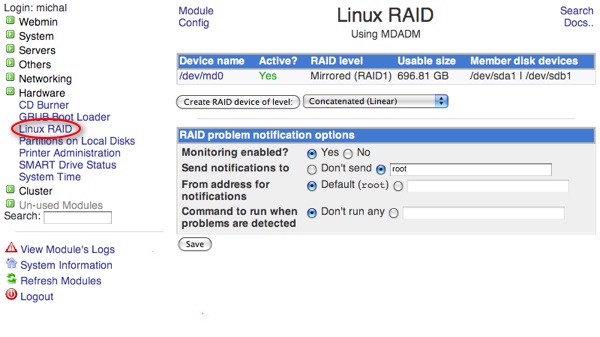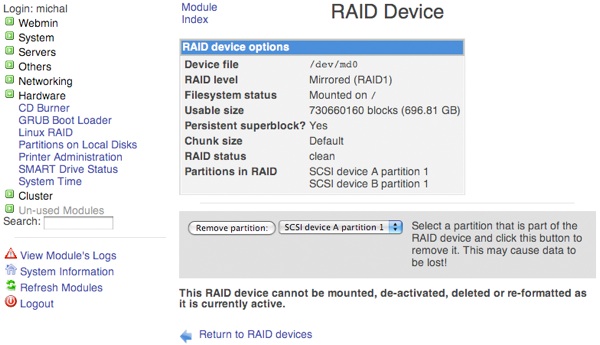mdadm GUI - A graphical interface to Linux software RAID via Webmin
Anybody who cares about their data understands, that data "is not safe, unless it exists in at least two copies". This redundancy can be achieved by keeping various backups, but it's clear that the only backup scheme which works is the "set it and forget it" kind. If you are technical enough to build your own NAS, or if you run Linux on your desktop, you probably know about RAID, fake RAID, and software RAID. Using RAID makes your backup strategy completely transparent and your data safe and happy.
mdadm
mdadm is a wonderful Linux utility, which allows you to set up a software RAID array. Despite the fact that there is a registered Sourceforge project called mdadm-GUI, there is no code in it and it seems that no work is currently being done. This leaves us without a graphical user interface to mdadm. This is especially hard on new users, because the CLI commands for monitoring your array give rather cryptic results.
$ cat /proc/mdstat
Personalities : [linear] [multipath] [raid0] [raid1] [raid6] [raid5] [raid4] [raid10]
md0 : active raid1 sda1[0] sdb1[1]
730660160 blocks [2/2] [UU]
unused devices: <none>
$ sudo mdadm -D /dev/md0
/dev/md0:
Version : 00.90
Creation Time : Mon Jan 5 16:49:53 2009
Raid Level : raid1
Array Size : 730660160 (696.81 GiB 748.20 GB)
Used Dev Size : 730660160 (696.81 GiB 748.20 GB)
Raid Devices : 2
Total Devices : 2
Preferred Minor : 0
Persistence : Superblock is persistent
Update Time : Sun Oct 18 15:27:20 2009
State : active
Active Devices : 2
Working Devices : 2
Failed Devices : 0
Spare Devices : 0
UUID : ae9a0180:107c7d2a:85e38229:c66e1e31
Events : 0.4541759
Number Major Minor RaidDevice State
0 8 1 0 active sync /dev/sda1
1 8 17 1 active sync /dev/sdb1
Installing Webmin
A GUI for mdadm is provided by Webmin, the browser-based administrative suite. Installation on a Debian-based Linux distribution, such as Ubuntu is trivial.
1) Add the appropriate repository to your apt.sources list.
On Ubuntu, create the following file: /etc/apt/sources.list.d/webmin.list and add the following lines to it:
# Repository for Webmin
deb http://download.webmin.com/download/repository sarge contrib
2) Update your APT cache and install
Issue the following commands:
$ sudo apt-get update
$ sudo apt-get install webmin
3) Visit your Webmin administration panel
Use your browser to access your webmin panel at the following url: https://localhost:10000
mdadm through Webmin
To administer the Software RAID using webmin login as a sudo-er, go to the page Hardware > Linux RAID and play around.